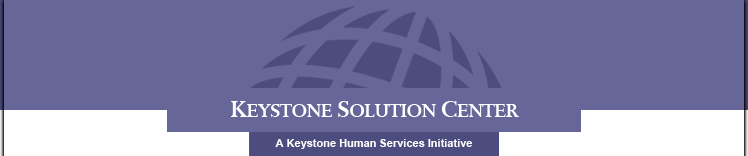Groupwise to Outlook Migration Project
Migration FAQs
- Can I still get notify?
- How do I get my proxy groups?
- Will we be able to access email from home?
- How will people know that my email address changed?
- How will we know when we should use the new email?
- I hear our email addresses are changing. What will mine be?
- When will my Groupwise switch to Outlook?
- Will everything that was in Groupwise show up in Outlook?
- What if it doesn't?
- What happens if I send an email to someone who's on the other system?
- What happens if I send an appointment to someone who's on the other system?
- Are there features that we won't have in Outlook that we did have in Groupwise?
- What features in Outlook are different from Groupwise?
- How do I set up a signature?
- Where is my archive?
- I'm getting a message about my mailbox size. What do I do?
- Are we still blocking spam?
- How do I get an email that was marked as spam?
- How do I block emails that are spam that I'm receiving?
- Why am I getting a notification that my mailbox is over the limit?
- Can I still send encrypted email from Outlook?
- What should I know about encrypted email and HIPAA?
- Why am I getting popups that Outlook is unable to connect to the Exchange server?
- Can I still get notify?
Yes, Outlook automatically installs notification. It loads when you start Outlook. It will notify you by briefly flashing the sender, subject, and start of the email in the bottom right of your screen. You can click on the notification to open your message.
- How do I get my proxy groups?
The person who gave you proxy access previously has to give you proxy access through Outlook. To give someone access to your mailbox, find your mailbox at the top of the list on the left side of Outlook. Right click your mailbox and choose Sharing. Click Add and OK; then assign them the access rights you want them to have. Make sure you have highlighted their username in the selection box at the top.
To access someones mailbox who has given you proxy rights, in Outlook go to Tools, and choose Email Accounts. On the window that appears, select “view or change existing e-mail accounts” and click Next. Microsoft Exchange Server should be highlighted; click on Change. Select More Settings from the box that appears. Select the Advanced tab. Under the mailboxes section, click Add. Type in the persons name in Last Name, First Name format. Click OK to close the window. Click OK to close the More Settings window. Finally, click Next and then Finish. This will add this persons mailbox to your list of mailboxes on the left side of Outlook.
- Will we be able to access email from home?
Yes. Outlook has a full featured web access program. It can be accessed at https://mail.keystonesolutioncenter.org.
- How will people know that my email address changed?
You will need to notify them. Mail sent by you from Outlook will show up with your new email address.
- How will we know when we should use the new email?
The new email address is set up to work currently. You may use it now. You will still receive mail addressed to you at kss.org.
- I hear our email addresses are changing. What will mine be?
Your new email address will be
[your username]@keystonesolutioncenter.org. - When will my Groupwise switch to Outlook?
We have set an implementation schedule for all agencies. Additionally, you will be notified by someone from the IS department before we migrate your mailbox.
- Will everything that was in Groupwise show up in Outlook?
Yes, it should. Our migration tool will migrate everything that's currently in Groupwise to Outlook. All of your mail, folders, calendar appointment, contacts, and archived mail should move over.
- What if it doesn't?
Contact the Solutions Center at 717-232-7509 x150.
- What happens if I send an email to someone who's on the other system?
They will receive it.
- What happens if I send an appointment to someone who's on the other system?
They will receive it. However, they will be unable to automatically add it to their calendar. They will need to manually add it to their calendar. Additionally, the person who sends the appointment will be unable to track who has and who has not accepted the appointment on the other system.
- Are there features that we won't have in Outlook that we did have in Groupwise?
Retracting messages works differently. Outlook sends a request to retract the message. The recipient has to agree to retract the message. Messaging tracking is different in Outlook; you can't easily see if the recipient opened your message, unless you've set a tracking option.
- What features in Outlook are different from Groupwise?
Too many to list!
- How do I set up a signature?
In Outlook, go to Tools, Options. Choose the Mail Format tab. Click on Signatures at the bottom. Choose New. Name your signature and input it the way you want it to look. Back at the Mail Format tab, you'll need to assign your signature to new messages and/or to replies and forwards. You can have different signatures for each.
- Where is my archive?
Your archive is stored on your H drive. It is set up as a separate folder on the left side of your Outlook mailbox. Your Groupwise archive will be listed as "Groupwise Archive." Your Outlook archive will be listed as "Archive Folders." If you click on the + next to these folders, it will expand your archive so that you may browse them.
- I'm getting a message about my mailbox size. What do I do?
Delete or archive some messages out of your mailbox. You have exceeded the size allowed for your mailbox. If you choose to delete, you will need to permanently delete the items, either by using shift-del when deleting the message, or by emptying your trash. You should also contact the Solutions Center. They are able to adjust the allowed size of your mailbox. We recognize that some people will need larger active mailboxes. Your active mailbox includes your folders, your sent items, and your deleted items. If you want to remove items from your deleted items you can delete them from that folder. To bypass storing items in your deleted items folder, you can hold down the ctrl key when you delete an item. You will be prompted that doing so will permanently delete the item.
- Are we still blocking spam?
Yes. We are now using Postini to block spam.
- How do I get an email that was marked as spam?
You should receive a message when Postini has blocked spam from your account. Click on the link and use your email address as the login name along with your Outlook password. You will have a list of all the emails Postini has blocked in the past 14 days. Place a check in the box next to the email you want to receive. Then click on the Deliver button at the top or bottom of the Postini window. This will take you to a second window where you can decide to always receive email from this sender.
- How do I block emails that are spam that I'm receiving?
In Postini, you can access your account preferences. You can choose the degree to which you want to be aggressive in blocking spam on a five point scale from lenient to aggressive. By default, the spam filter is set to the middlemost position. To change your spam filtering settings, click on the link in the quarantine message you receive and login with your email address as the login name and your Outlook password as the password. Click on the link to "Junk Email Settings" at the top of the window. In the middle of the window you will see a section entitled Spam Filters. There is an overall section labeled Bulk Email. Under that are individual settings for sexual explicit, get rich quick, special offers, and racially insensitive. Click on the radio buttons next to each of these settings to adjust them to a more lenient or more aggressive setting. When you've finished adjusting the settings click Save Changes. It is highly recommended that you check your quarantined emails on a regular basis, particularly if you have made any changes to the settings. Legitimate emails will be caught by the spam filter at times.
- Why am I getting a notification that my mailbox is over the limit?
Keystone has put limits on the amount of data allowed in your mailbox. If you're getting this notification, you are either approaching the limit or have exceeded the limit. If you've exceeded the limit, you'll still receive email; however, you will not be able to send email. If you're getting this message, please notify the solutions center. They can either help you to reduce the size of your mailbox or request that your limit be increased.
- Can I still send encrypted email from Outlook?
Yes. The encryption system is different than the one we have in place for Groupwise; however, from the senders perspective, it works the same. The new encryption system is easier for recipients to use. Instead of opening several emails to authenticate, they simply need to click on a web link in an email.
- What should I know about encrypted email and HIPAA?
If you are sending email to email addresses outside of Keystone, and that email contains information about people we serve, that email should be encrypted. Information about people we serve could include their full name, address, social security number, treatment information, or financial information. If you are unsure if email that you're sending contains personal information that should be encrypted, please see your agency's HIPAA Privacy Officer.
If you are sending email to other Keystone employees at their keystonesolutioncenter.org or kss.org email account, you do not need to worry about encrypting that email. Those emails are internal and are considered secure under HIPAA regulations.
- Why am I getting popups that Outlook is unable to connect to the Exchange server?
You are getting these popups because Outlook is having difficulty connecting to the mail server. This does happen on a regular basis since Outlook is in constant communication with the mail server. You should ignore these messages unless you continuously receive them and are not receiving any new email. If that is the case, please contact the Solutions Center.